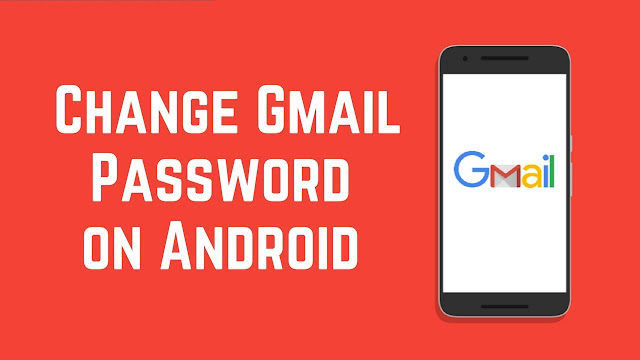
Regularly changing your email passwords can be an effective way to begin to increase your online security. But for many people, this may mean changing the password for your Gmail account. If you've never changed your Gmail account password before, don't worry: With this guide, you'll be able to change your Gmail password with just a few quick steps
With more than 1.5 billion email addresses from 2018, Gmail could become one of the world's most popular email clients. But that does not mean that every Gmail user is an expert in all its aspects. Here's how to change your Gmail password, whether you're using a desktop website or a Gmail Android app.
Step 1: Sign in to your Google Account
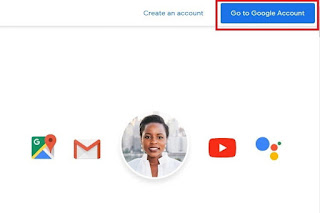
Go to the Google Account page and click the Go to Google Account button in the top right corner.
Step 2: Open your security settings
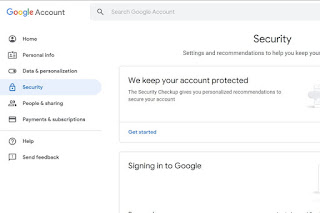
Click on the Security tab and you will be presented with a number of options. Scroll down until you find the section labeled Google Sign-In.
Step 3: Change your password
Find the section entitled Password. It will tell you when you last changed it and whether 2-step verification has been enabled. Click the password button and if requested, enter your password again to verify your identity. You will be asked to enter a new password. Make sure it is complex, with a combination of numbers, letters, capital letters, and special characters. If you are worried about forgetting, use a password manager.
Once you have verified the password and clicked the blue password change button, the change is complete and your account is neat and secure. This is also a good time to review your account information, such as two-step verification and recovery methods.

Post a Comment